Apple Pay
Introduction

That's right, you can use your Visions debit and credit cards with Apple Pay™! It allows you to:
- Pay with your phone instead of reaching for your wallet.
- Protect your card information with multiple layers of security.
- Just unlock to pay, no need to open an app.
A new way to pay
When you combine Apple Pay™ with your Visions Federal Credit Union cards, you have access to a new level of security and convenience. Simply use Touch/Face ID authentication or a passcode to authorize a purchase. There is no need to share your card number.
How it works
Instead of using your actual debit or credit card numbers, Apple Pay™ creates a unique Device Account Number, encrypting and securely storing it in the Secure Element, a dedicated chip in your device. When you make a purchase, the Device Account Number and a transaction-specific dynamic security code are used to process the payment. Your actual debit or credit card numbers are never shared with merchants or transmitted with payment.
How to set up Apple Pay™
- On your iPhone 6 or newer, open the Wallet App and follow the steps below.
- On your iPad Air 2 or newer, go to Settings > Wallet & Apple Pay™ and follow the steps below.
- Apple Watch users: your card pairs automatically after setting it up on your iPhone!
Add a card to your iPhone or iPad:
- On your iPhone, tap Plus icon next to Apple Pay™ in the upper-right corner. On your iPad, tap Add Debit or Credit Card.
- If you have a supported debit or credit card on file with iTunes, enter the card's security code. Otherwise, use the camera to capture the information on your debit or credit card. Then fill in any additional information needed, including the card security code.
- Tap Next. Your information will be verified and it will be determined if you can add your card to Apple Pay™. If we need more information, we will ask you to call us and provide additional verification. You can verify your card any time after you add it to the Wallet. Just return to the Wallet and follow the steps.
- After your card is verified, tap Next. Then you can start using Apple Pay™.
Look for these icons at checkout.


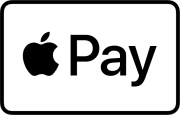
To change your default card:
- Go to Settings > Wallet & Apple Pay™.
- Tap Default Card.
- Choose a new card.
See a complete list of Apple Pay™ merchants
Don't have the Visions FCU Mobile app yet?
FAQs
How safe is Apple Pay?
Apple Pay is safer than using your physical card! Every transaction that is completed on Apple Pay first requires that you authenticate yourself via Touch/Face ID™ or your personal Passcode. Your card number and identity are not shared with any merchant, and your physical card numbers are not stored on your device or any of Apple servers. Instead each virtual card is given a unique virtual card number that is specific to each Visions card and user.
What are the fees associated with Apple Pay?
None, there are no fees for using Apple Pay with your Visions debit/credit card!
What is a Virtual card?
Virtual cards take on the digital form of your eligible physical debit and credit cards. When you add your eligible card to Apple Pay, it is stored as a virtual card. It will have a unique Apple assigned card number that is only associated with Apple Pay.
I believe a purchase is fraudulent, who do I contact?
If an unauthorized charge is posted and you receive no resolution from the merchant, you may dispute the charge with Visions credit card processor: Dispute Line (800) 808-6402
Do all stores accept Apple Pay?
No, but many do! Here is a detailed list!
How do I pay using Apple Pay?
Select your virtual Visions debit or credit card and place your finger on the home button for Touch ID™, or engage Face ID™ by tapping your lock button twice. Hold your device close to the card processing machine at select retailers; it's that simple!
Will the card image in Apple Pay match my Visions card?
No, it will be our default card design depending on which card you enrolled.
Does Apple Pay show my Visions Debit and Credit card transactions?
Yes, up to the last 10 transactions using your virtual card will be show on the Wallet app under your card. Note: Your statements and transaction history on VisionLine or on Visions FCU Mobile® will not show that specific transactions were completed through Apple Pay. They will show up as normal POS transactions.
Why if the transaction amount sometimes reported differently on Apple Pay?
Sometimes only the authorized amounts will be passed through Apple Pay, which can be different from the final transaction amount. Always refer to your Visions account statement for final transaction details.
How do I return an item purchased with Apple Pay?
The merchant can use the Device Account Number (virtual card number) and process the return from that number alone. To view the last four digits of the virtual card number, select your virtual Visions card and then tap the
![]()
icon. If the merchant needs your card details to process the return, select your Visions card and hold it up to the reader to authorize the return to your card. *Returns will take several days to process.
What if I lose my device or card?
If you lose your device or card, you should mark the card as lost/stolen so your physical Visions card will be deactivated, which will delete your virtual card. You will be issued a new card that you will easily be able to enroll in Apple Pay again!
Will Merchants have access to my Visions debit/credit card number?
Merchants will only have access to your unique virtual card number associated with your debit or credit card. Apple maintains the highest level of security for all cards enrolled in Apple pay so your information is safe!
