New to digital banking? Start here!
If you're ready to make the most of your remote banking options, you've come to the right place. Explore our helpful videos, tips, and resources below to enroll today and start using the convenient features provided by digital banking.
If you have additional questions, please call our Contact Center at 800.242.2120 or visit your local branch.
Digital Banking Enrollment
Digital banking lets you make transfers, payments, view your credit score, deposit checks with a picture on your phone, and a whole lot more. Here’s how to enroll, plus a few extra tips so you can start enjoying the convenience of digital banking.
First Time Enrollment
You can sign up here on your web browser, or download the Visions FCU Mobile app from your device’s app store and select “Enroll Here” in the app to get started.
Here's what you'll need:
- Social Security number
- Date of birth (include a leading zero if the month or day is a single digit)
- The email address on file with Visions
- Account number (with no leading zeros)
- The zip code from your account record
After that, you can create your unique User ID, which you'll use for logging into digital banking and the Visions FCU Mobile app. User IDs must be 8-50 characters in length.
Note that online enrollment is limited to the primary owner of the account. Joint owners may access joint shares and loans while logged into their own digital banking account.
Secure Access Codes (and Registering Your Device)
Digital banking uses Secure Access Codes for multi-factor authentication. This secure technology sends a confirmation code to your phone number on file when you try to enroll for the first time or sign in on a new device, requiring you to confirm your identity before proceeding. When prompted, you can receive a Secure Access Code by phone call or text message. Simply type in the Secure Access Code on the device you’re trying to register within the five-minute expiration window to verify your device.
Registering your device means that a Secure Access Code will not be required each time you try to log in. You should only register personal, trusted devices like your cell phone or home computer.
It's important to note, Visions will never ask for your Secure Access Code via text message or phone call. Never give this number to anyone.
Setting Up Your Password
With your Secure Access Code confirmed, you can set up a password. Try to use a strong combination of characters that can’t be easily guessed. Note our password requirements listed on the screen, including the password length (12-99 characters) and a combination of upper case, lower case, and special characters.
And, as always, never share your password with anyone. Not even Visions.
Login on New Devices
Whether you've upgraded your device, are using a new computer, or even if a Visions employee helped you enroll with an office computer, you’ll need to register the new device or utilize multi-factor authentication if our system doesn't recognize the phone, tablet, or computer that you're using.
Doing so is simple: just enter your username and password and we’ll send you another Secure Access Code. Key in the correct code within five minutes of receipt, choose to register your device or not, and you’re ready to explore digital banking.
Customize Your Digital Experience
When you're logged into digital banking, the Home page showcases your selection of "favorite" accounts, quick links to digital tools, recent account activity, and content blocks with our most popular online features Bill Pay and Credit Score. To access your complete list of accounts and manage your account preferences, simply click the "View all accounts" link below your list of favorite accounts and you'll be taken to your Manage Accounts page.
With Manage Accounts, you can:
- Access a full list of your shares, loans, and joint accounts
- Select up to 20 favorite accounts to display on your Home page
- Revise nicknames and list order for your accounts
- Manage your linked external accounts
...and more!
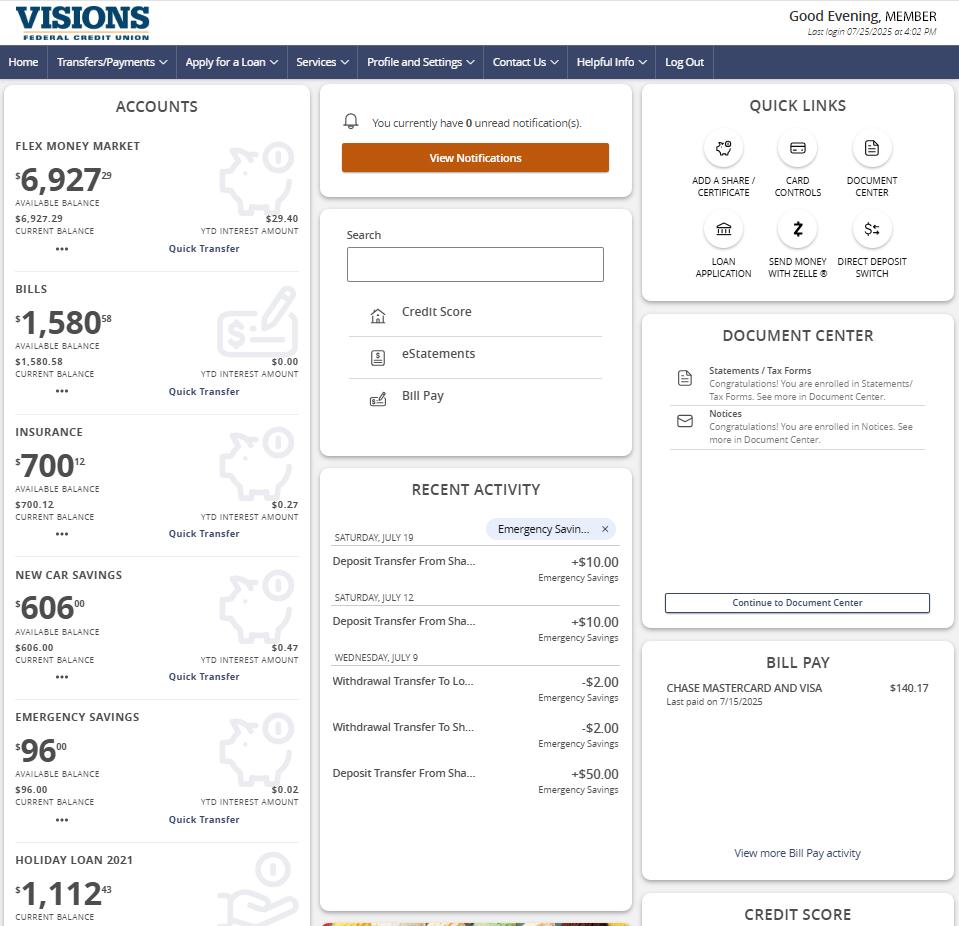
Explore the Menu!
Use the main menu to discover our range of digital conveniences – like eStatements and Notices in the Document Center, Card Controls, Alerts, and more – all available to help your build and maintain your financial well-being.
If you need assistance, we're just a phone call away. Give us a call at 800.242.2120.
Tutorial Videos
Learn the ropes of your digital banking Home page
How to process online funds transfers
How to process member-to-member transfers
How to change your contact information
Open additional savings, checking, or certificates online
Additional Information and Requirements
-
User ID and Password Criteria
- Online banking User ID must be 8-50 characters in length (alpha numeric only)
- Passwords must be 12-99 characters in length, alpha numeric, and include at minimum: one upper case letter, one lower case letter, one special character
-
Supported Browsers
Please note that you must also enable pop-ups, cookies, third party cookies, and JavaScript.
Browser Windows Mac OS X Google Chrome (Current and previous two major versions) Recommended Recommended Mozilla Firefox (Current and previous two major versions) Supported Supported Microsoft Edge (Current and previous two major versions) Supported Unsupported Apple Safari (Current and previous two major versions) Unsupported Supported -
Supported Mobile Operating Systems
Recommended mobile operating systems are included in the chart below and should receive full support for digital banking and the Visions FCU Mobile app. Older systems up to the minimum listed here may also support digital banking and mobile app functionality.
Operating System Recommended Required Minimum Android Android 13.0 or newer Android 12.0 Apple iOS (iPhone, iPad) iOS 17.0 or newer iOS 16.0 Apple Watch OS WatchOS 10.0 or newer WatchOS 9.0 -
Guides for Quicken and QuickBooks Conversion
Quicken
Please review the helpful guides to complete the Quicken conversion process. If you have questions about this process please contact us at 800.242.2120.
- Quicken For Mac Express WebConnect Conversion Instructions
- Quicken for Windows-Express WebConnect Conversion Instructions
- Quicken Mac 2015-2017 WebConnect Conversion Instructions
- Quicken Windows WebConnect Conversion Instructions
QuickBooks
Please review the helpful guides to complete the QuickBooks conversion process. If you have questions about this process please contact us at 800.242.2120.



