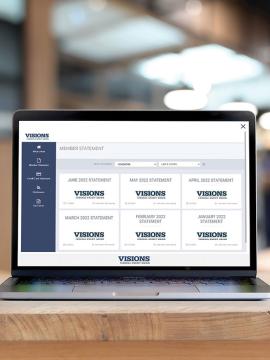Faster. Greener. More Secure.
Introduction
Let's face it: paper statements really aren't your best option anymore. It's time to go digital.
Mail can be lost and delayed, plus you need to worry about where to store them. That’s not a problem with eStatements, though – they’re available sooner, securely stored, and accessible anytime, anywhere. When you're enrolled, simply log into your online banking account or access them in the Visions FCU Mobile app.
Enrolling is Easy!
Log into your account in digital banking and select Document Center from the Services menu or under your Quick Links. Then follow the prompts below Statements and Tax Forms to enroll in this free, paperless service.
What are you waiting for?
Additional Information
eStatements FAQ
-
What is included with eStatements enrollment?
It's free to enroll in eStatements in digital banking! When you're enrolled, you can use the Document Center in digital banking to retrieve statements and tax forms generated by your account. This may include:
- Monthly or quarterly account statements
- Credit card statements
- Form 1099 for taxable account dividends
This does not include:
- Mortgage statements
- Compliance mailings (e.g. Overdraft Coverage information)
- Credit union partner mailings (e.g. TruStage life insurance)
- Letters/communications
- Account notices
- Receipts
While much information must still be sent via US mail, we are committed to increasing our use of digital and paperless channels for quick, convenient communications to members, like you.
- We currently offer Notices in digital banking as a paperless alternative to mailed notices
- When using an ATM or member services, you can request eReceipts to be sent via text message
- We offer security alerts and transaction alerts, too!
By enrolling in digital banking, enabling push notifications, or opting into paperless communications and text messages from Visions, you're helping to expedite important communications and increase your account security. Win/Win!
-
What is the Document Center in digital banking?
When enrolled, you can access important documents and information like Notices, eStatements, and tax forms in one convenient place – Document Center in digital banking.
From this section of digital banking, you can access:
- Notices – May include notifications about overdue loan payments, overdrafts, card purchases against insufficient funds, and other notable activity and updates related to your Visions accounts. Learn more about Notices.
- eStatements and Tax Forms – Including your monthly account statement, credit card statements, and annual tax forms such as 1099-DIV. Learn more about eStatements.
- Preferences – Change your settings for updates, disclosures, and communications, including your preferred contact information for these services.
It's easy to enroll in these paperless services and utilize the Document Center!
To get started, log into digital banking and select Document Center under the "Services" menu, also located under your "Quick Links" on your digital banking Home page. Then, follow the on-screen prompts to enroll in your preferred services.When you're enrolled, you can use the same Document Center menu to toggle between your Notices and eStatements and view your paperless documents while securely logged into digital banking.
-
How do I enroll in eStatements?
To sign up for eStatements, follow the steps below:
- Log in to your Digital Banking account.
- Select "Document Center" from the "Services" menu.
- Follow the on-screen instructions under eStatements and Tax Forms and you're done!
And don’t worry – you can still print out your eStatements or switch back to paper statements at any time!
If you have completed the above process, it will take approximately 24 hours for your enrollment to be complete, and for some of your past statements to be available to you, if applicable*. When the enrollment is complete you will be able to access your current and previous eStatements in your Document Center.
Visions Visa® Credit Card eStatements are included with the monthly account eStatements. To access your credit card eStatements, log in to your Digital Banking account, click on the Document Center, and select the credit card menu within your eStatements and Tax Forms.
We will notify you via email when your eStatements are ready for you to view in digital banking. Please note: you may need to adjust your spam filter settings on your email service to receive the email notification. In order to do this, please go to your email settings and make sure that any incoming email messages from Visions are part of your "accepted" email list so that they will not be sent to your spam folder. The email address to add to the "accepted list" is eStatements@visionsfcu.org. If you have any questions or concerns, please contact us at 800.242.2120.
Thank you for making the switch to eStatements!
*Note: If you were previously enrolled in digital banking, an eStatements history may be available to you approximately 24 hours after your enrollment is complete. If you have not been previously enrolled in digital banking, your eStatements will be available at the beginning of the next month.
-
How can I cancel eStatements and receive paper statements instead?
To cancel your eStatements:
- Log into Digital Banking,
- Select the Services menu
- Select Document Center
- Follow the instructions on this screen under eStatements and Tax Forms to change your statement delivery method to traditional paper statements*
For assistance with online access, you may reach our Contact Center at 800.242.2120, menu option 4.
*May incur Paper Statement fees. Please request a Service Charge Schedule or ask a representative for details.
-
Why am I receiving a "communication error" when accessing my eStatements?
If you are receiving a communication error when accessing your eStatements, please check your browser to be sure that both first and third-party cookies are enabled.
Note: If you are using a Safari browser, be sure that the setting "Prevent Cross-Site Tracking" is turned off. If using Firefox, be sure that the "Tracking Protection" under Privacy and Security is not set at "Always".