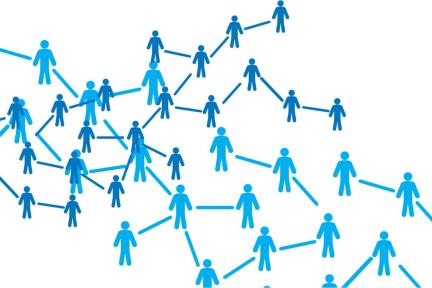Conveniently add accounts from the comfort of your device
Our Add a Share/Certificate feature in digital banking lets you quickly and easily add new shares to your existing Visions accounts – all from your desktop, laptop, or mobile device.
Not only that, it's as simple as choosing your account, agreeing to the terms, and funding it however you see fit.
Step One: Choose Your Account
To get started, select the "Add a Share/Certificate" button from online or mobile banking.
You'll be taken to a cart view where you can choose which account types you'd like to add. You're welcome to add a standard savings or share account, a Flex Money Market, checking account, or share certificate.

Step Two: Review and Agree to Your New Account Terms
Once you've selected your accounts and added them to your cart, you'll be prompted to enter your email address and phone number. From there, we'll send your new share agreements to your email along with a verification code.
Simply enter your code in digital banking, agree to the terms and conditions, and you're ready to fund your new account.
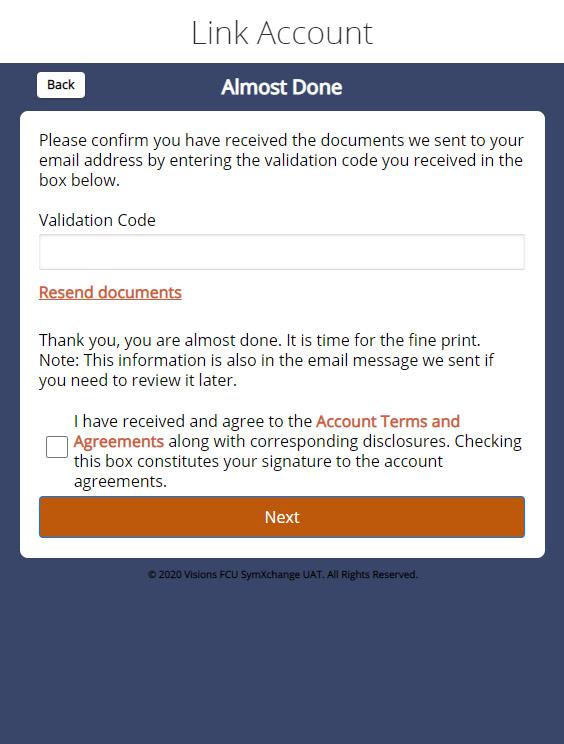
Step Three: Fund Your Account
Congratulations – your account is open! Now all you need to do is make your first deposit. You'll be presented with three funding options, so feel free to use whichever is best for you:
- Transfer: Want to fund your account from another institution? No problem. Just enter in your bank's information to initiate an ACH transfer.
- Fund Later in Digital Banking: If you'd like to make your first deposit from your existing Visions accounts, no problem! Select this option to make a convenient transfer into your new share.
- Credit or Debit Card: This option makes funding your account as simple as entering your credit or debit card number from another institution.
Have Questions?
Stop by your local office or give us a call at 800.242.2120 and a representative will be happy to assist you.
Don't Have an Account Yet?
If you're not yet a Visions account holder, check your eligibility and join online.
And, if you haven't enrolled in digital banking yet, you can enroll now.